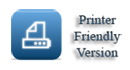
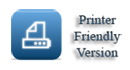
| P&W Service Center 18442 County Rd 731 Venus, FL 33960 |
Phone: 800-822-2180 (USA only) |
Fax: 941-360-2207 e-mail: sales@pwservice.com web: www.pwservice.com |
Hours: Weekdays 9:30AM - 4:30PM EST (Closed on major holidays) |
|
||
|
This is a guide to programming the Minitor 6 custom audio.
|
||
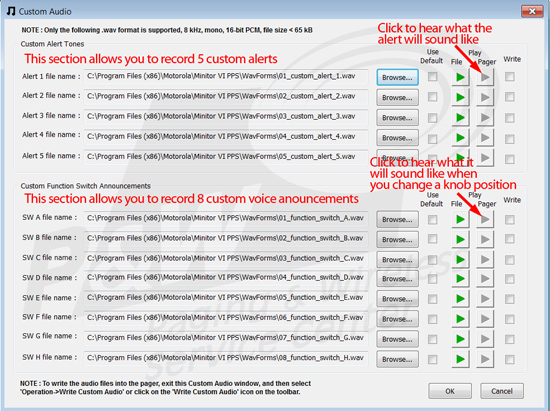 The custom audio feature allows users to personalize the pager by programming custom .wav files for the function switch announcements, as well as page call alert tones. The screen above is divided into two sections: the top section for personalizing the alert tones and the bottom to personalize the function switch announcements. The procedure to personalize the function switch and alert tone is same. The steps are as follows:
Once the .wav files are assigned, you can try them out by playing the file through the PC by clicking on playback button under "Play File". Note: Custom audio files can't be read from Minitor VI pagers. Thus you can not read one pager, then program a different pager's custom audio from the first. In other words the custom audio file is not clonable from one pager to another. You can have the custom audio files saved on a computer, then program all the Minitor VI pagers the same using the saved file. |

Copyright © 1997-2024
Paging & Wireless Service Center. All rights reserved.
Legal Information
Last updated on
06/12/24.